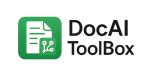How to Convert PDF to Black and White: Step-by-Step Guide
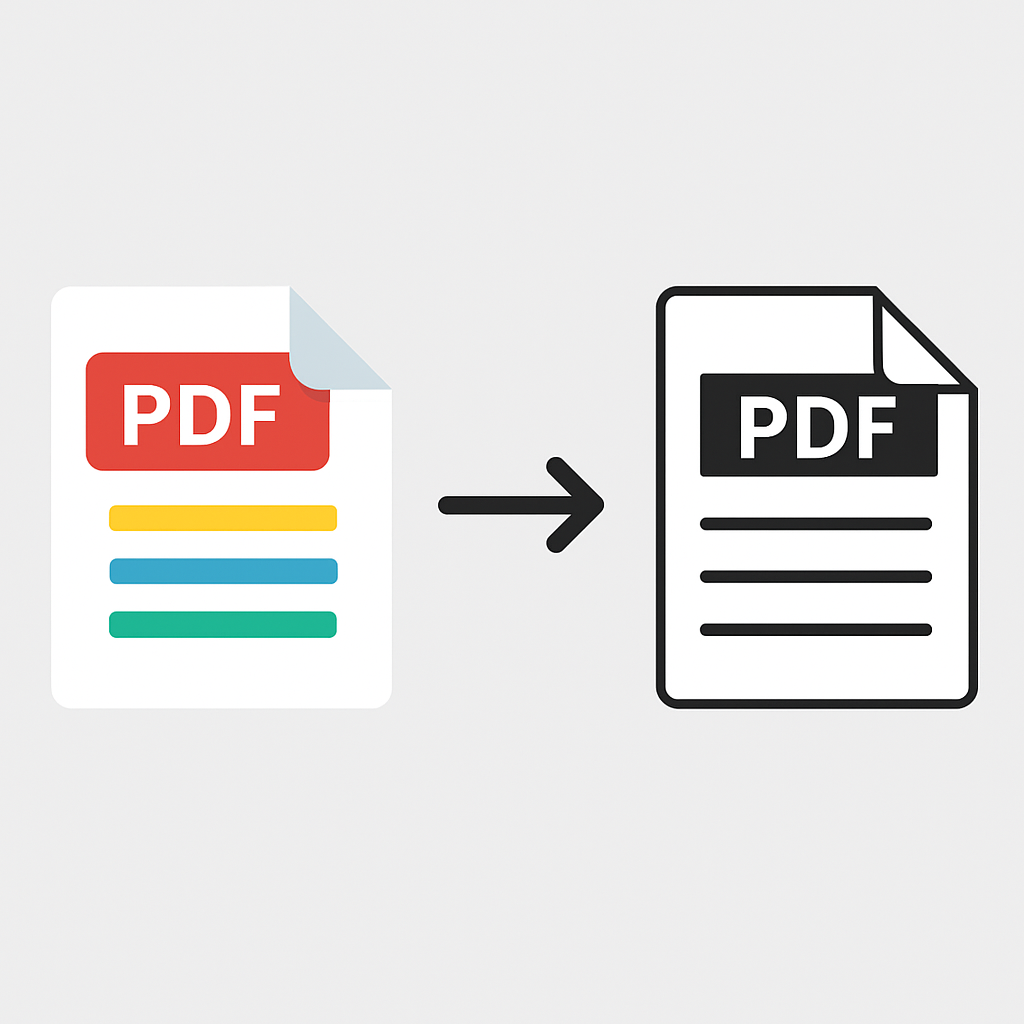
Introduction
PDF is one of the most common document formats for sharing contracts, manuals, reports, and scanned pages. One reason PDFs are so widely used is that they preserve formatting across devices. But sometimes, you don’t need all that formatting.
Maybe you need to reduce file size for emailing, prepare documents for a monochrome printer, or remove distracting colors. In those cases, converting a PDF to black and white (or grayscale) is the best solution.
Fortunately, this is easier than you think—especially if you’re already using Google Workspace. In this guide, we’ll walk through step-by-step how to convert your PDFs into black and white by first extracting the file into Google Docs™, then re-saving it as a PDF. Along the way, we’ll also highlight tips, use cases, and how tools like DocAIToolBox can enhance the process with OCR, text-to-speech, translation, and more.
Why Convert PDFs to Black and White?
Before we dive into the method, let’s explore why you might want to convert PDFs to black and white.
- Reduce File Size: Removing color images and backgrounds often shrinks PDFs dramatically. This makes them easier to email or upload.
- Better for Printing: Many office and school printers are black-and-white only. Converting ahead of time ensures documents print correctly and saves on toner.
- Accessibility: Black and white documents are easier for some readers with visual impairments to process, especially when paired with high-contrast settings.
- Professional Appearance: For contracts, legal documents, or forms, black and white often looks cleaner and more formal.
The Google Docs™ Method
The method we’ll cover doesn’t require any special paid software—it works entirely within Google Workspace.
Here’s the step-by-step process:
Step 1: Upload Your PDF to Google Drive
- Go to Google Drive.
- Click New → File upload.
- Select your PDF and upload it.
Step 2: Open the PDF with Google Docs™
- Once uploaded, right-click the file.
- Choose Open with → Google Docs.
- Google Docs will automatically attempt to extract the PDF content into an editable document.
- If your PDF is scanned, you may need OCR (Optical Character Recognition). This is where DocAIToolBox helps by converting scanned images into editable text before opening in Docs.
Step 3: Adjust Formatting for Black and White
- Once your PDF is open in Docs, you’ll see editable text and images.
- Delete or replace colored backgrounds/images if needed.
- For images you want to keep, right-click → Format options → Adjustments → Set saturation to 0% (this forces grayscale).
Step 4: Save as PDF (Now Black & White)
- Go to File → Download → PDF Document (.pdf).
- The new PDF will now reflect the simplified, black-and-white formatting you applied in Docs.
Example Use Cases
1. Printing Student Worksheets
Teachers can convert colorful digital PDFs into simple black-and-white worksheets that are printer-friendly and classroom-ready.
2. Sharing Legal Contracts
Law firms often prefer black-and-white contracts for clarity and professionalism. Converting ensures consistent appearance across devices.
3. Reducing File Size for Email
If a PDF is too large to attach to an email, removing colors and compressing via Google Docs re-export can bring it under the limit.
4. Accessibility Documents
Paired with DocAIToolBox’s text-to-speech, a black-and-white PDF becomes cleaner and easier for screen readers to interpret.
Limitations of the Google Docs Method
While simple and free, this method does have a few limitations:
- Complex layouts may not convert perfectly.
- Images sometimes lose detail when forced to grayscale.
- Scanned PDFs require OCR first; otherwise, you’ll just see images.
This is why many users combine the Google Docs method with DocAIToolBox OCR—to ensure scanned PDFs convert to editable text before saving.
Enhancing the Workflow with DocAIToolBox
Once you’ve converted your PDF to black and white, you can go further:
- OCR (PDF to Text): Extract text from scanned PDFs directly into Docs™.
- Translation: Create black-and-white versions in multiple languages.
- Text-to-Speech (TTS): Turn the simplified PDF into spoken audio.
- AI Image Tools: Replace heavy, colorful images with lightweight AI-generated diagrams that are grayscale-friendly.
This makes DocAIToolBox not just a PDF converter, but a productivity hub for documents inside Google Workspace.
Best Practices
- Always check the output: Make sure formatting, tables, and charts remain readable after conversion.
- Use high-contrast fonts: Black text on white backgrounds works best.
- Automate OCR if working with many scanned PDFs.
- Store both the original color PDF and the black-and-white version, so you can use whichever suits your needs.
Conclusion
Converting a PDF to black and white doesn’t need expensive software. With Google Docs™, you can upload, extract, adjust, and re-save your files as simplified black-and-white PDFs in just a few clicks.
For those working with scanned PDFs or needing extra functionality, DocAIToolBox adds OCR, translation, speech tools, and AI enhancements—directly inside Google Docs™ and Slides™.
👉 Try DocAIToolBox to unlock the full potential of your PDFs, whether you’re converting, editing, or enhancing them with AI.