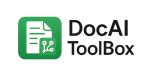From PDF to TXT: How to Easily Extract Text from Any Document
Introduction
PDF files are everywhere — contracts, invoices, reports, e-books, research papers, and more. While PDFs are great for preserving formatting, they can be frustrating when you need to extract the text inside.
That’s where PDF to TXT conversion comes in. Converting PDFs into TXT files strips away the formatting and leaves you with clean, editable text you can search, edit, and analyze. Whether you’re a student, researcher, business professional, or casual user, mastering this process saves time and improves productivity.
In this guide, you’ll learn:
- Why converting PDF to TXT is so useful.
- The main challenges of text extraction.
- Tools and methods for accurate PDF to TXT conversion.
- Step-by-step instructions for using Google Docs™, desktop software, and add-ons.
- How AI-powered solutions like Doc AI Toolbox simplify the process.
- Practical use cases across education, business, and research.
By the end, you’ll know exactly how to turn any PDF into a clean TXT file in minutes.
Why Convert PDF to TXT?
There are many benefits to extracting text from PDFs:
- Editability – TXT files are lightweight and editable in any text editor.
- Searchability – You can quickly find keywords without scrolling through long PDFs.
- Accessibility – TXT format works better with screen readers.
- Data Analysis – Researchers and analysts can process extracted text in spreadsheets or scripts.
- File Size – TXT files are far smaller than PDFs.
For example, a 5MB PDF with images may shrink to a 200KB TXT file — much easier to store and share.
The Challenges of PDF Text Extraction
Not all PDFs are the same, which means converting them to TXT can be tricky. Here are common challenges:
- Scanned PDFs – These are essentially images, so you’ll need OCR (Optical Character Recognition) to extract text.
- Complex Formatting – Tables, columns, and footnotes often don’t transfer cleanly.
- Fonts and Encoding – Some PDFs use custom fonts that break during extraction.
- Languages & Symbols – Multi-language documents may require advanced OCR.
Understanding these limitations helps you pick the right tool for the job.
Methods for Converting PDF to TXT
There are several approaches to PDF-to-TXT conversion, depending on your needs.
1. Built-in Conversion with Google Docs™
Google Docs lets you open PDFs and copy text into a new document. Here’s how:
- Upload the PDF to Google Drive.
- Right-click and choose Open with → Google Docs.
- Copy or download the file as TXT.
This works well for text-based PDFs but less so for scanned PDFs.
2. Desktop Software
Popular programs like Adobe Acrobat Pro or ABBYY FineReader provide powerful conversion with advanced OCR. They’re reliable but often expensive.
3. Online Converters
Websites like Smallpdf or PDF24 offer free PDF-to-TXT conversion. These are quick but raise privacy concerns if your PDF contains sensitive data.
4. AI-Powered Add-ons
For seamless workflows inside Google Docs™ and Slides™, the Doc AI Toolbox add-on is a powerful choice. It uses AI-based OCR to handle both text PDFs and scanned images, giving you accurate TXT output without leaving your document.
For more details, see the tutorial How AI Makes Text Extract From Image Faster and More Accurate in the Doc AI Learning Center.
Step-by-Step: Extract Text Using Doc AI Toolbox
Here’s how you can use the add-on to quickly convert PDFs to TXT:
- Install the Add-on
Download it from the Doc AI Toolbox page. - Upload Your PDF
Open your Google Doc or Slide, then select the file you want to parse. - Run OCR (if needed)
If the PDF is scanned, the add-on automatically applies AI-powered OCR to recognize text. - Extract and Insert Text
The extracted text can be inserted directly into your Google Doc™ or saved as a TXT file. - Edit and Use
Once extracted, you’re free to edit, analyze, or repurpose the content.
Best Practices for Accurate Extraction
- Use High-Quality PDFs – The clearer the original, the better the OCR.
- Check Formatting – TXT files strip styles, so reformat as needed.
- Split Large PDFs – Breaking big PDFs into smaller sections improves accuracy.
- Verify Critical Data – Always double-check numbers, names, or legal terms.
Real-World Use Cases
Students & Researchers
Quickly extract quotes and references from academic papers into editable notes.
Businesses
Pull data from contracts, invoices, or reports into spreadsheets for faster review.
Writers & Content Creators
Convert e-books or guides into text for easier rewriting and repurposing.
Developers
Feed TXT data into natural language processing (NLP) models for AI-driven analysis.
Comparing PDF to TXT Tools
| Tool | Best For | Pros | Cons |
|---|---|---|---|
| Google Docs™ | Simple PDFs | Free, easy, built-in | Limited OCR |
| Adobe Acrobat Pro | Professional documents | Accurate, feature-rich | Expensive |
| Online Converters | Quick one-off conversions | Fast, no install needed | Privacy concerns |
| Doc AI Toolbox | Everyday Docs & Slides | AI-powered, integrated, OCR | Requires Google Workspace |
The Future of PDF to TXT Conversion
As AI improves, expect:
- Smarter OCR – Better handling of handwriting and multi-language text.
- Context Awareness – AI that understands document structure (tables, charts).
- Direct Integration – TTS (text-to-speech) and translation directly from PDFs.
These innovations will make document workflows faster and more accessible than ever.
Conclusion
Converting PDF to TXT is a small change that brings big benefits — from easy editing to advanced data analysis.
Whether you’re a student, business professional, or content creator, having the right tool saves hours of manual work.
For the smoothest experience inside Google Docs™ and Slides™, try Doc AI Toolbox. It combines OCR, AI accuracy, and direct integration into your workflow.
👉 Learn more in the Doc AI Learning Center, where you’ll find tutorials on text extraction, OCR, and other AI-powered productivity features.
Turn your PDFs into plain text today — and unlock the full power of your documents.