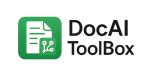How to Convert PDF to Text File Easily (Step-by-Step)
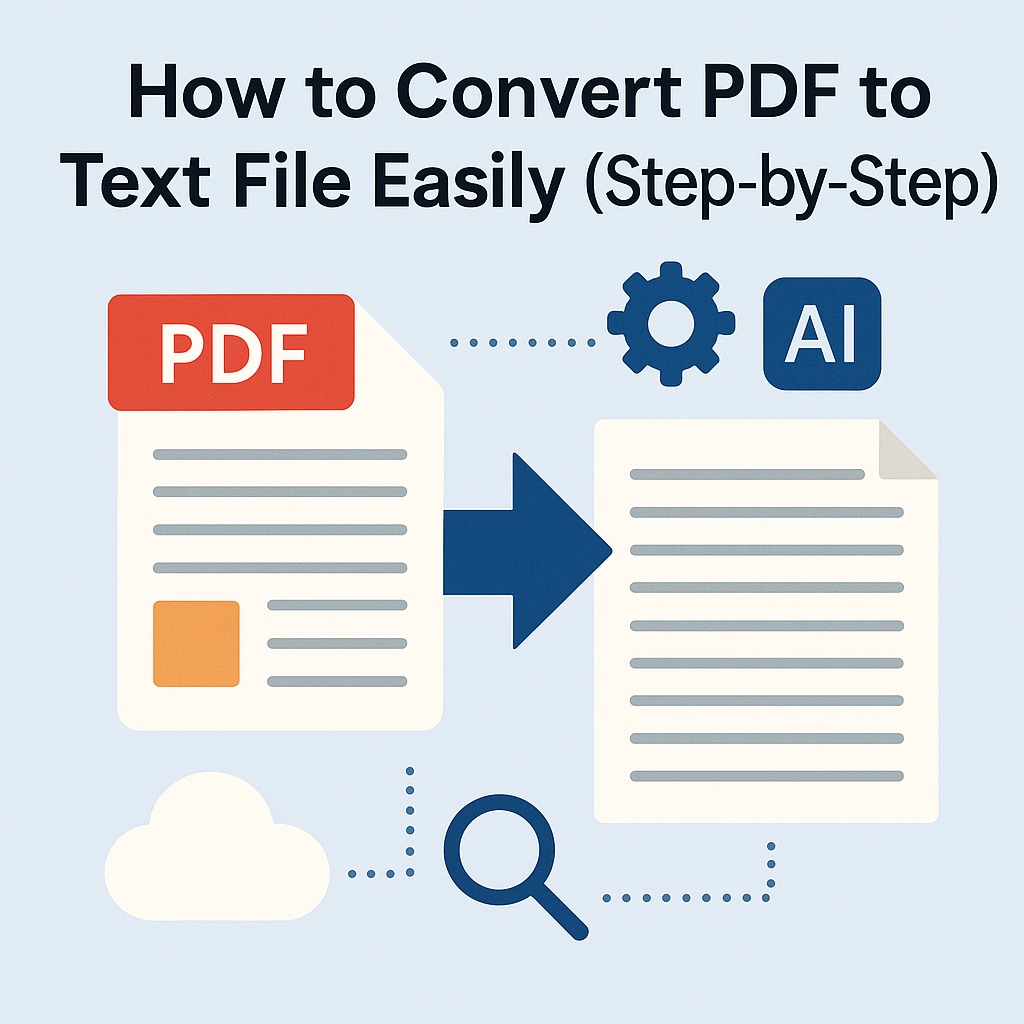
🧩 How to Convert PDF to Text Files with DocAI Toolbox
Ever opened a PDF that looked great but wouldn’t let you copy a single line? We’ve all tried to copy and paste from PDFs only to end up with broken spacing or missing words.
That’s why knowing how to convert a PDF to text is so handy. It turns a locked file into something editable, searchable, and easy to repurpose.
This guide walks you through it step by step using the DocAI Toolbox add-on for Google Docs™ and Slides™ — an AI OCR tool built for speed and accuracy.
💡 Why Convert a PDF to Text?
Here’s why users love this workflow:
-
✏️ Edit effortlessly: Modify text without fighting PDF formatting.
-
🔁 Reuse content: Pull text from reports or eBooks into new drafts.
-
📊 Analyze data: Great for researchers and students.
-
♿ Increase accessibility: Works with screen readers.
-
🔍 Boost SEO: Search engines can index editable text, not locked PDFs.
🔍 Common Ways to Extract Text from PDFs
Copy & Paste – Free, but formatting often breaks.
Online Converters – Quick, but privacy and file-size limits can be issues.
Desktop Software – Reliable, but paid and requires setup.
AI Add-on (DocAI Toolbox) – Fast, accurate, and works inside Google Docs™ (just needs a Google account).
For most people, DocAI Toolbox hits the sweet spot — secure, cloud-based, and integrated right where you already work.
⚙️ Step-by-Step: Convert PDF to Text in Google Docs
Step 1: Install DocAI Toolbox
-
Visit the DocAI Toolbox page on Google Workspace Marketplace.
-
Click Install and allow permissions.
-
You’ll find it under Extensions → DocAI Toolbox in Docs or Slides.
Step 2: Upload Your PDF
Open your document, select Convert PDF, and upload a file from your computer or Drive.
Step 3: AI OCR Conversion
DocAI uses Optical Character Recognition to read text from scanned pages and images — even tricky layouts.
Step 4: Edit Your Text
The converted text appears directly inside Google Docs. You can format, comment, and share instantly.
🧠 Example in Action
Imagine receiving a scanned contract. Instead of retyping it, just upload it to DocAI Toolbox and click Convert PDF to Text. In seconds, you have an editable version — saving hours of manual work.
⚡ Why Use DocAI Toolbox?
-
✅ Accuracy: AI OCR minimizes errors.
-
🚀 Speed: Handles large PDFs fast.
-
🔒 Security: Everything stays in Google’s cloud.
-
🧩 Integration: Works inside Docs™ & Slides™.
-
🌍 Accessibility: Makes PDFs readable and searchable.
💬 Pro Tips for Better Results
-
Use clear scans for sharper recognition.
-
Double-check tables and special symbols.
-
Try Docs’ built-in editing and collaboration tools.
-
Explore other DocAI features like translation or text-to-speech.
🎯 Who Benefits Most?
Students: Extract notes from research PDFs.
Teachers: Convert worksheets into editable templates.
Businesses: Edit contracts and invoices quickly.
Content Creators: Repurpose PDFs into blog drafts or scripts.
🧰 Troubleshooting Quickly
Text missing? Check scan clarity.
Add-on hidden? Restart Docs.
Slow process? Large files need a bit more time.
📚 Related Resources
Check the DocAI Learning Hub for more guides like How to Extract Text from Scanned Documents and Top AI Tools for Google Docs Users.
🏁 Conclusion
Converting PDFs doesn’t have to be painful. With DocAI Toolbox, you can convert PDF to text right inside Google Docs — quickly, accurately, and securely.
Whether you’re a teacher, student, or business professional, this Google Docs add-on takes the hassle out of editing and reusing PDF content.
👉 Download DocAI Toolbox today and see how fast AI OCR can transform your documents.