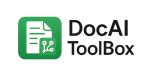From PDF to TXT: How to Extract Text from Scanned Documents
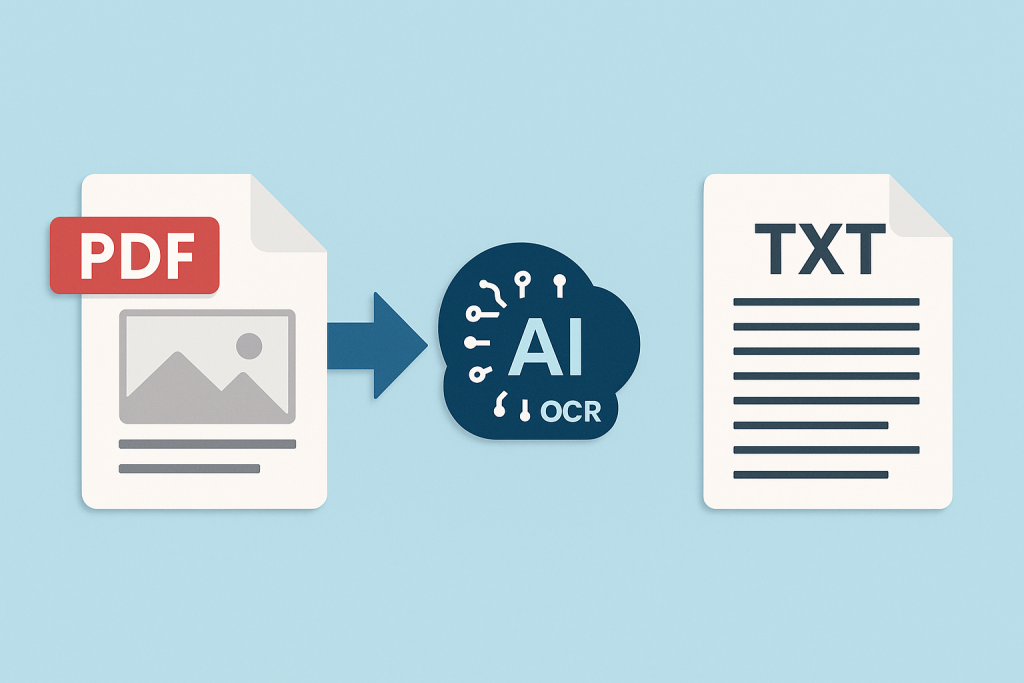
Introduction
PDF files are everywhere. Businesses, schools, and individuals rely on them to share contracts, bills, research papers, eBooks, scanned letters, and more. PDFs are reliable because they preserve formatting across any device. But there’s one big drawback: not all PDFs are created equal.
Many PDFs—especially scanned documents—are essentially just images. You can see the text, but you can’t copy, search, or edit it. That’s a major obstacle if you need to analyze data, repurpose content, or make documents accessible.
That’s where converting PDF to TXT comes in. TXT files are lightweight, universal, and—most importantly—editable. By extracting text from scanned PDFs, you turn locked content into usable data.
In this guide, we’ll explore everything you need to know about converting PDF to TXT, especially when dealing with scanned documents. We’ll cover why this process matters, the technology behind it, the best tools, and advanced workflows using AI-powered solutions like DocAIToolBox.
What Does “PDF to TXT” Mean?
When people say “PDF to TXT,” they usually mean one of two things:
- Extracting text from a text-based PDF
- Many PDFs are created digitally (e.g., exporting from Word or Google Docs™).
- These PDFs already contain text layers. Copy-paste usually works fine.
- Converting them to TXT is straightforward.
- Extracting text from a scanned PDF
- A scanned PDF is essentially a series of images (like photos of each page).
- To get text out of them, you need OCR (Optical Character Recognition) technology.
The second scenario is where most people get stuck. Without OCR, the text remains trapped as pixels.
Why Convert PDF to TXT?
There are several reasons why professionals and everyday users need this process:
- Searchability: Once text is extracted, you can search documents instantly.
- Editing: TXT files are easily edited in any text editor.
- Data Analysis: Extracted text can be processed with scripts or imported into spreadsheets.
- Accessibility: Screen readers can’t interpret scanned images, but they can read TXT.
- Translation: Text can be fed into translation tools to create multilingual versions.
For example, imagine a teacher scanning 50 pages of exam questions. Instead of retyping everything, OCR can convert the scanned PDFs into editable TXT in seconds.
Methods of Converting PDF to TXT
There are multiple ways to achieve PDF-to-TXT conversion, each with pros and cons.
1. Manual Copy-Paste
- Works only for text-based PDFs.
- Fails on scanned PDFs (no selectable text).
- Formatting often breaks.
2. Built-In Tools
- Adobe Acrobat Pro has an “Export to TXT” feature.
- macOS Preview and some Linux utilities can also extract text.
- Limited when dealing with scans.
3. Online PDF-to-TXT Converters
- Free sites let you upload a PDF and download TXT.
- Fast and easy for one-time conversions.
- Risks: privacy concerns (sensitive files stored on third-party servers).
4. OCR-Powered Tools (Best for Scanned PDFs)
- OCR scans each page image and recognizes text characters.
- Modern OCR tools achieve 90–99% accuracy, depending on document quality.
- Essential for invoices, receipts, research papers, and historical documents.
OCR: The Technology Behind PDF to TXT
Optical Character Recognition (OCR) is the backbone of converting scanned PDFs into TXT. Here’s how it works:
- Image Analysis: The OCR engine detects lines, words, and characters.
- Character Recognition: Shapes are compared to a database of fonts and symbols.
- Contextual Correction: AI algorithms correct errors using grammar rules.
- Output: Text is reconstructed and saved as TXT, DOCX, or searchable PDF.
Today’s OCR is powered by AI, making it smarter than ever. It can:
- Handle multiple languages.
- Recognize handwriting (with varying accuracy).
- Retain formatting such as columns and tables.
This is the technology that tools like DocAIToolBox bring directly into Google Docs™ and Slides™.
Tools for Converting PDF to TXT
Free Online Converters
- Pros: Quick, easy, no installation.
- Cons: Upload limits, ads, privacy risks.
Examples: Smallpdf, PDF24 Tools, PDFGear.
Desktop Software
- Adobe Acrobat Pro: Full-featured but paid.
- ABBYY FineReader: Industry-leading OCR accuracy.
- Nitro PDF Pro: Solid balance of features and cost.
Open-Source OCR
- Tesseract OCR (Linux, Windows, Mac).
- Highly customizable, but requires technical setup.
AI-Powered Add-Ons (Recommended for Google Workspace)
- DocAIToolBox integrates OCR directly into Google Docs™ and Slides™.
- Upload a PDF → run OCR → instantly editable in your workspace.
- No switching between apps.
- Extra features: translation, speech-to-text, text-to-speech, AI image generation.
Advanced Workflows: Going Beyond Simple Conversion
The value of PDF-to-TXT conversion doesn’t stop at extracting text. Once you have TXT, you can build powerful workflows.
1. Business Invoicing
- Convert scanned invoices (PDFs) into TXT.
- Feed data into Google Sheets™ using APIParser.
- Automate reporting and finance dashboards.
2. Academic Research
- Scan books and research papers.
- Use OCR to extract text.
- Translate with DocAIToolBox for multilingual collaboration.
3. Accessibility in Education
- Convert scanned worksheets into TXT.
- Use text-to-speech (TTS) to generate audio for visually impaired students.
- Create inclusive classrooms.
4. Legal Documentation
- Digitize contracts stored as scanned PDFs.
- Make them searchable and editable for quick reference.
- Use OCR + translation for cross-border agreements.
Best Practices for PDF to TXT Conversion
- Check Scan Quality
- High-resolution scans improve OCR accuracy.
- Avoid shadows and skewed pages.
- Choose the Right Tool
- For one-off tasks → free converters.
- For ongoing workflows → AI-powered integrations like DocAIToolBox.
- Keep Privacy in Mind
- Avoid uploading sensitive data to unknown websites.
- Use trusted add-ons inside secure environments (e.g., Google Workspace).
- Post-Process the TXT
- Run spell-check.
- Format text into tables or structured documents if needed.
- Automate When Possible
- Use APIParser to schedule document workflows.
- Combine OCR + data pipelines for recurring tasks.
Why Use DocAIToolBox for PDF to TXT
There are many tools out there, but DocAIToolBox brings unique advantages:
- Native Google Workspace integration: Works inside Docs™ and Slides™.
- OCR + AI: Extracts text with high accuracy.
- All-in-one features: Speech-to-text, text-to-speech, AI image generation, and translation.
- Productivity focus: Designed for educators, professionals, and creators.
Instead of juggling multiple websites and apps, you can handle everything in one place.
Conclusion
The ability to convert PDF to TXT is more than just a technical trick—it’s a way to unlock knowledge. Whether you’re a student digitizing notes, a teacher preparing inclusive materials, a finance team processing invoices, or a legal team managing contracts, extracting text from scanned PDFs saves time and opens possibilities.
With OCR technology, especially when paired with AI-powered tools like DocAIToolBox, this process is faster, more accurate, and more accessible than ever before.
👉 Try DocAIToolBox to convert PDFs to TXT directly inside Google Docs™ and Slides™.
Unlock your documents. Make your data usable. And take your productivity to the next level.