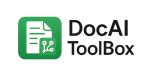From Speech to Document: How Word Talk to Text Saves Time

Introduction
In today’s fast-paced digital world, speed and efficiency matter more than ever. Whether you’re a student trying to finish an essay, a professional drafting reports, or a writer working on your next book, the ability to produce content quickly can make all the difference.
Traditionally, typing has been the main way to create documents in Microsoft Word. But typing can be slow, tiring, and for some users even physically challenging. This is where Word talk to text (also known as speech-to-text or dictation) comes in.
Word talk to text allows you to speak directly into Microsoft Word while the software transcribes your speech into written text in real time. Instead of spending hours typing, you can simply talk — and Word does the writing for you.
This guide will explain exactly how Word talk to text works, why it’s such a game-changer for productivity, and how you can get started. We’ll also look at best practices, potential limitations, and how other AI-powered tools like DocAIToolbox can expand what’s possible with speech and text.
What Is Word Talk to Text?
Word talk to text is a feature in Microsoft Word that lets you dictate text using your voice. With the help of AI-powered speech recognition, your spoken words are converted into written sentences on the screen.
Microsoft’s dictation system is powered by the same advanced technology used in Cortana and Microsoft Azure speech services. It’s designed to handle a wide variety of accents, recognize multiple languages, and even interpret punctuation when spoken aloud.
For example:
- If you say: “This is the beginning of my article period New paragraph Word talk to text is amazing”
- Word will type:
This is the beginning of my article.
Word talk to text is amazing.
Why Word Talk to Text Saves Time
1. Speaking Is Faster Than Typing
The average person types at about 40 words per minute, but most people speak between 120 and 150 words per minute. That means talk to text can triple your writing speed.
2. Reduces Fatigue
Typing for long periods can lead to finger, wrist, or back strain. Voice dictation is hands-free, reducing the physical effort needed.
3. Natural Flow of Ideas
Speaking often feels more natural than typing. Many users find they can get ideas out more easily when dictating, reducing writer’s block.
4. Accessibility
For users with conditions like arthritis, carpal tunnel, or dyslexia, talk to text offers an inclusive way to interact with Word.
5. Multitasking
Voice dictation lets you reference books, research papers, or notes while still “writing” without touching the keyboard.
How to Use Word Talk to Text
Step 1: Check Your Requirements
- Microsoft 365 subscription (dictation works in Word 365 and Word for the web).
- Internet connection (dictation uses cloud-based AI).
- A functioning microphone (built-in or USB headset).
Step 2: Open Dictation in Word
- Launch Microsoft Word.
- Click inside your document where you want the text to appear.
- On the Home tab, click the Dictate button (microphone icon).
Step 3: Start Talking
Speak clearly and naturally. Your words will appear on the screen in real time.
Step 4: Use Voice Commands
To control formatting, use simple commands like:
- “New line” → moves to the next line.
- “New paragraph” → starts a new paragraph.
- “Comma” → inserts a comma.
- “Period” → inserts a period.
- “Question mark” → inserts a question mark.
Step 5: Stop Dictation
Click the Dictate button again or use the keyboard shortcut (Alt + `) to stop.
Best Practices for Accuracy
- Speak clearly and at a normal pace.
- Use punctuation commands. Say “comma” or “period” instead of pausing.
- Work in a quiet space. Background noise reduces accuracy.
- Use a high-quality microphone. A headset or USB mic improves recognition.
- Correct mistakes as you go. This helps the system adapt to your style.
Benefits of Word Talk to Text
- Speed: Create documents in less time.
- Accessibility: Opens Word to users who struggle with typing.
- Productivity: Dictate while reviewing notes or multitasking.
- AI-powered accuracy: Constantly improving speech recognition.
- Language support: Supports dozens of global languages.
Limitations of Word Talk to Text
- Requires internet – It won’t work offline.
- Editing needed – You still need to proofread for errors.
- Accent challenges – Some regional accents reduce accuracy.
- Punctuation learning curve – Speaking punctuation may feel awkward at first.
- Privacy concerns – Dictation sends data to Microsoft’s servers.
Advanced Features: Beyond Simple Dictation
- Formatting commands: Bold, italic, and underline by voice.
- Editing commands: “Delete last sentence” or “Undo that.”
- Multilingual support: Switch languages instantly in Word.
- Hands-free workflows: Combine with screen readers or AI assistants.
Use Cases for Different Users
- Students – Dictate essays, study notes, or brainstorming sessions.
- Professionals – Write reports, meeting summaries, or project plans faster.
- Writers – Get past writer’s block by “speaking” a first draft.
- Educators – Create lecture notes or feedback quickly.
- Accessibility users – Open up full functionality of Word to everyone.
Alternatives and Add-Ons
While Word’s built-in dictation works well, some users explore alternatives:
- Dragon NaturallySpeaking – Advanced voice dictation software.
- Google Docs Voice Typing – Free option inside Google Docs.
- Otter.ai – Great for transcription but usable for writing.
If you’re working inside Google Docs or Slides, you can also try DocAIToolbox. This add-on expands beyond dictation with features like OCR (extracting text from images), text-to-speech, and translation, making it a versatile productivity companion.
Troubleshooting Common Issues
- Dictation button missing: Ensure you’re on Word 365.
- Poor recognition: Switch to a better microphone.
- Background noise: Use noise-canceling hardware.
- Language mismatch: Make sure your dictation language matches your system settings.
The Future of Word Talk to Text
Voice dictation is only getting smarter. Expect improvements like:
- Automatic punctuation without voice commands.
- Personalized recognition based on your voice and vocabulary.
- Context-aware transcription (choosing the right “there/their/they’re”).
- Multimodal AI: Combining speech, handwriting, and gestures in one workflow.
Learn More with DocAI
Voice dictation is just one way AI is transforming productivity. Another is OCR (optical character recognition), which lets you pull text directly from scanned documents and images. If you’d like to explore that side of AI tools, check out the DocAI Learning Hub, especially the article How to Extract Text from Scanned Documents.
This guide shows another way AI saves time: instead of typing text from an image, you let the AI do the heavy lifting — just like voice dictation saves you from typing out your thoughts.
Conclusion: From Speech to Document
Word talk to text is one of the most powerful yet underused features in Microsoft Word. It can save you hours of typing, reduce strain, and help ideas flow more naturally. By learning a few simple commands and practicing clear speech, you can dramatically increase your productivity.
And if you want to expand what’s possible with AI-powered writing tools, explore DocAIToolbox. Available directly in the Google Workspace Marketplace, this add-on lets you extract text from images, translate documents, and even generate text-to-speech audio — all from inside Google Docs™ and Slides™.
👉 Download DocAIToolbox here and start transforming the way you work with documents today.