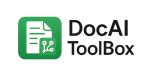Word Voice to Text: How to Dictate Directly Into Microsoft Word
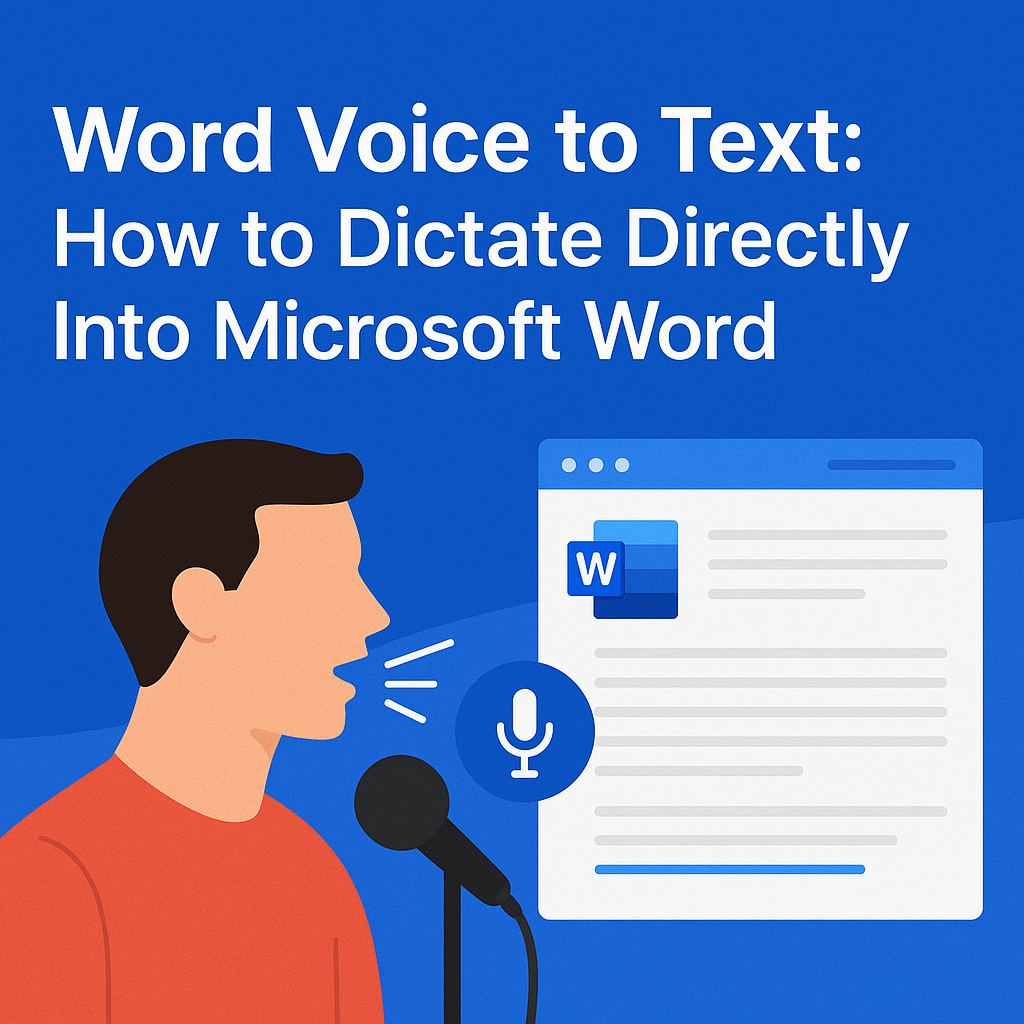
Introduction
Typing is still the most common way to create documents in Microsoft Word, but it isn’t always the fastest or easiest. Whether you’re writing a report, drafting an essay, or just jotting down notes, your hands and fingers can only type so fast. For some people, repetitive typing can even cause fatigue or health issues like wrist strain.
That’s where Word voice to text comes in. By dictating directly into Microsoft Word, you can turn your spoken words into written text automatically. Instead of typing every sentence, you simply talk, and Word does the typing for you.
In this complete guide, we’ll explain how to set up and use voice dictation in Microsoft Word, share best practices for accuracy, and highlight the advantages and limitations of voice-to-text. By the end, you’ll be ready to make Word voice to text a seamless part of your workflow.
What Is Word Voice to Text?
Word voice to text (sometimes called speech-to-text or dictation) is a feature in Microsoft Word that lets you use your microphone to speak, while the software converts your speech into text on the screen.
It’s powered by Microsoft’s AI speech recognition engine, which has been trained on millions of hours of spoken language. That means it can handle different accents, adjust to your speaking style, and even add punctuation if you dictate it.
For example:
- If you say “Hello comma this is my first test period” Word will type:
Hello, this is my first test.
Why Use Voice to Text in Microsoft Word?
- Speed
Most people speak three times faster than they type. Dictation lets you create documents quickly, especially for long reports or essays. - Accessibility
Voice to text is a game-changer for people with physical disabilities or conditions like carpal tunnel, arthritis, or dyslexia. - Multitasking
Dictation allows you to talk while referencing papers, books, or screens, without needing to keep your hands on the keyboard. - Natural flow
Many people find speaking more natural than typing, which can improve idea flow and reduce writer’s block. - Modern AI support
Microsoft’s dictation tool is backed by cloud-based AI, so it keeps improving over time with better accuracy and language support.
Requirements for Using Word Voice to Text
Before you start, make sure you have:
- Microsoft 365 subscription – Dictation works in Word for Microsoft 365 and Word for the web. Older versions may not support it.
- Internet connection – The dictation feature uses cloud-based processing.
- A microphone – Built-in laptop mics work, but for best results, use a USB or headset microphone.
- Latest updates – Ensure Word is updated to the latest version.
How to Dictate Directly Into Microsoft Word
Here’s a step-by-step guide:
Step 1: Open Microsoft Word
Launch Word on your computer (desktop version or Word for the web).
Step 2: Place Your Cursor
Click where you want the dictated text to appear in the document.
Step 3: Turn on Dictation
- Go to the Home tab.
- Look for the Dictate button (microphone icon) in the ribbon.
- Click it to start dictation.
Step 4: Start Speaking
Speak clearly into your microphone. You’ll see your words appear on the screen in real-time.
Step 5: Add Punctuation by Voice
Dictation recognizes commands like:
- “Comma” → ,
- “Period” → .
- “New line” → moves to the next line
- “Question mark” → ?
Step 6: Stop Dictation
Click the microphone icon again or press Alt + ` (keyboard shortcut) to stop.
Voice Commands You Can Use
Dictation supports several voice commands for punctuation and formatting. Here are some examples:
- “New line” → starts a new line.
- “New paragraph” → inserts a new paragraph.
- “Delete that” → deletes the last phrase.
- “Bold that” → bolds the last phrase.
- “Undo” → undoes the last action.
These commands can vary depending on whether you’re using the desktop app or Word Online.
Best Practices for Accurate Voice to Text
- Use a quality microphone – Background noise reduces accuracy. A noise-canceling headset works best.
- Speak clearly – Enunciate your words and avoid rushing.
- Dictate punctuation – Always say “comma,” “period,” or “question mark.”
- Work in quiet environments – Avoid loud rooms or open spaces.
- Edit as you go – Correct errors quickly so the AI adapts to your style.
- Practice voice commands – Learn shortcuts like “delete that” or “new paragraph” to control formatting.
Benefits of Dictating in Microsoft Word
- Efficiency: Create drafts, notes, or even entire reports in less time.
- Accessibility: Makes Word usable for people who can’t type easily.
- Language support: Microsoft supports dictation in dozens of languages.
- Hands-free productivity: Useful when multitasking or reviewing documents.
- Integration: Dictation works across Word, Outlook, and other Office apps.
Limitations of Word Voice to Text
- Requires internet: Cloud processing means you can’t use it offline.
- Not perfect accuracy: You’ll still need to review and edit.
- Punctuation learning curve: Dictating punctuation takes practice.
- Accent sensitivity: While good, accuracy may drop with strong regional accents.
- Confidentiality concerns: Some organizations may restrict dictation because it sends data to Microsoft’s servers.
Word Voice to Text on Different Devices
- Windows: Full support in Microsoft 365 Word desktop app.
- Mac: Dictation available but may vary in features.
- Word for the web: Works directly in the browser with a Microsoft 365 subscription.
- Mobile apps: You can use your phone’s built-in speech-to-text keyboard inside Word.
Use Cases for Voice to Text in Word
- Students – Dictating essays, study notes, or brainstorming sessions.
- Professionals – Drafting reports, meeting notes, or emails quickly.
- Writers – Overcoming writer’s block by “talking out” a first draft.
- Educators – Preparing lecture notes or grading comments.
- Accessibility users – Providing equal access to Word for people with physical challenges.
Alternatives and Add-Ons
While Microsoft Word has built-in dictation, some users explore third-party voice-to-text tools for advanced features:
- Dragon NaturallySpeaking (Dragon Professional) – Long considered the gold standard for dictation.
- Google Docs Voice Typing – Free tool inside Google Docs.
- Otter.ai – Popular for transcription but can be used for dictation.
For those already working inside Google Docs and Slides, the DocAIToolbox add-on provides additional AI-powered features like text extraction, translation, and text-to-speech (learn more here).
Troubleshooting Common Issues
- Dictation not available: Make sure you have a Microsoft 365 subscription and are logged in.
- Poor accuracy: Check your microphone settings or try a different mic.
- No microphone detected: Go to your device’s sound settings and enable the input device.
- Background noise issues: Move to a quieter space or use noise-canceling hardware.
Future of Word Voice to Text
AI dictation is still improving. Here’s what the future may bring:
- Smarter punctuation: Automatic commas and periods without voice commands.
- Better context understanding: Correctly differentiating homophones like “their” vs. “there.”
- Multimodal integration: Combining voice dictation with AI editing suggestions.
- Personalized adaptation: Learning your vocabulary, names, and phrases automatically.
Conclusion
Word voice to text is no longer a gimmick — it’s a practical tool for anyone who wants to create documents faster, easier, and more naturally. By dictating directly into Microsoft Word, you can save time, reduce strain, and even open up new possibilities if typing is difficult.
The feature isn’t perfect, and you’ll still need to edit your text, but accuracy improves the more you use it. With Microsoft’s cloud-based AI, voice dictation will only get better in the years ahead.
If you’re ready to boost your productivity, open Word, click the Dictate button, and start talking — your documents may never be the same again.
For more AI-powered productivity tips, check out the DocAI Learning Hub, especially the guide How to Extract Text from Scanned Documents, which shows another way AI is transforming how we work with text.