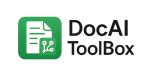Natural Reader or Google Docs Speech to Text? A Complete Guide to Voice Productivity
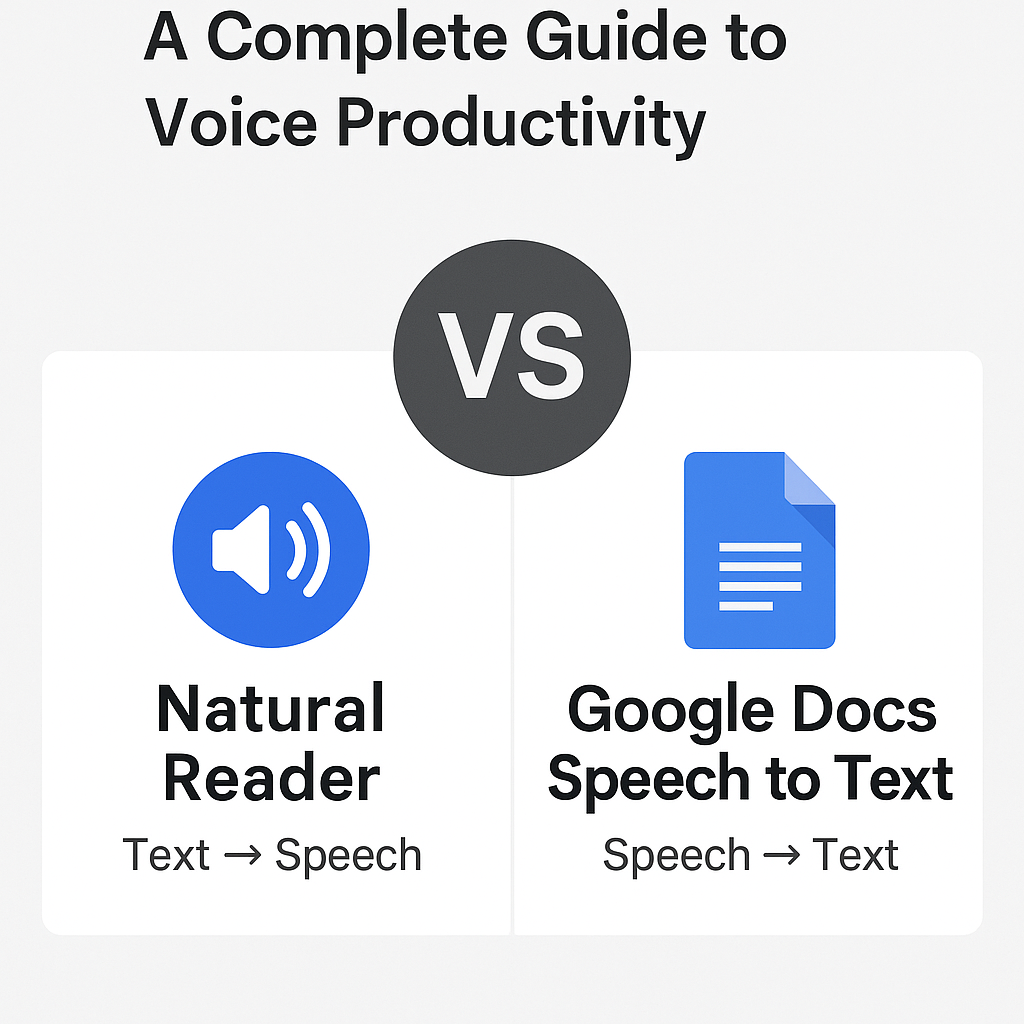
Introduction
In the digital workplace, productivity is no longer just about typing speed or organizing your files. It’s about using smart tools that let you create, review, and consume information more efficiently. Among the most transformative technologies in this space are speech to text and text to speech applications.
Two popular names that often come up are Google Docs Speech to Text and Natural Reader. While they sound similar, they serve different purposes:
- Google Docs Speech to Text converts your spoken voice into written words.
- Natural Reader converts written text into spoken voice.
Together, they cover both sides of the voice productivity equation. But what if you want an all-in-one solution? That’s where DocAI, a productivity add-on for Google Docs, comes in. DocAI combines both directions (speech ↔ text) and adds extra features like AI-powered summaries, translations, and image generation.
This guide compares all three — Google Docs Speech to Text, Natural Reader, and DocAI — so you can decide which fits best into your workflow.
What Is Google Docs Speech to Text?
Google Docs Speech to Text, also known as Voice Typing, is built directly into Google Docs. It allows you to speak naturally into a microphone while Google transcribes your words into text.
Benefits
- Speed: Speaking is usually twice as fast as typing.
- Accessibility: Helps users with physical disabilities or typing limitations.
- Brainstorming: Great for quick idea capture.
- Cost: Free for anyone with a Google account.
How It Works
- Open Google Docs in Chrome.
- Select Tools → Voice Typing.
- Click the microphone and start speaking.
- Google transcribes your voice into text.
What Is Natural Reader?
Natural Reader is a text-to-speech (TTS) software that turns written text into audio. Instead of typing or dictating, you paste or upload text and listen as the software reads it aloud.
Benefits
- Accessibility: Helps people with dyslexia, ADHD, or vision impairments.
- Learning: Students can listen to textbooks or class notes.
- Productivity: Professionals can listen to reports while commuting.
- Content Creation: Marketers can convert text into audio for training or podcasts.
How It Works
- Upload or paste text.
- Select a voice.
- Press play to listen or download as audio (premium feature).
What Is DocAI?
DocAI is a Google Docs add-on that brings multiple AI features into a single workspace. It combines both speech-to-text and text-to-speech, but goes further by adding advanced AI-driven capabilities.
Benefits
- All-in-one workflow: Dictate content, review it by listening, translate, or summarize without leaving Docs.
- Voice productivity loop: Speak → Text → Listen → Improve.
- Customization: Choose voices for playback, switch input languages, or generate AI images.
- Accessibility: Bridges both sides of voice technology in one service.
How It Works
- Install the DocAI add-on in Google Docs.
- Use the sidebar to select speech-to-text or text-to-speech.
- Explore additional features like AI translation, transcription, and image generation.
Voices and Language Options
Voice and language flexibility is crucial for accuracy and accessibility.
Google Docs Speech to Text
- Supports 100+ languages.
- Recognizes regional accents (English US, UK, India; Spanish Mexico, Spain, etc.).
- Focused on input accuracy (no output voices).
Natural Reader
- Offers dozens of output voices, including free and premium AI voices.
- Voices come in multiple accents and genders.
- Premium plans include human-like “neural” voices.
DocAI
- Supports multilingual speech-to-text input like Google Docs.
- Offers voice selection for playback similar to Natural Reader.
- Adds customization: you can dictate in one language and play back in another, or change voices mid-document.
👉 Together, these differences make DocAI the most flexible: it covers both voice input (like Google Docs) and voice output (like Natural Reader) in a single tool.
Head-to-Head Comparison
| Feature | Google Docs Speech to Text | Natural Reader | DocAI Add-on |
|---|---|---|---|
| Core Function | Voice → Text | Text → Voice | Voice ↔ Text + AI tools |
| Cost | Free | Free + Premium | Free + Paid tiers |
| Best For | Dictation, brainstorming | Listening, accessibility | All-in-one productivity |
| Languages | 100+ input | 20+ output voices | Multilingual input + output |
| Integration | Google Docs only | Web, desktop, browser | Works inside Google Docs |
| Voice Options | Input accents only | Male/female, premium voices | Input accents + output voices |
| Extra Features | Voice typing | Audio downloads | Summaries, translation, image generation |
When to Use Google Docs Speech to Text
- Writing long documents.
- Capturing ideas hands-free.
- Taking notes in class or meetings.
- Accessibility for people who struggle with typing.
When to Use Natural Reader
- Proofreading documents by listening.
- Supporting accessibility (dyslexia, vision impairments).
- Learning through audio.
- Consuming reports or books on the go.
- Converting text into shareable audio.
When to Use DocAI
- Users who want both directions (speech ↔ text) in one place.
- Writers who want to dictate, summarize, and listen back without leaving Google Docs.
- Students who want translation and audio playback on top of dictation.
- Teams that need multi-feature productivity in a single workspace.
- Anyone looking for a smarter Google Docs extension that does more than just speech or text conversion.
How to Combine All Three
In some workflows, you might use these tools separately. But DocAI often reduces the need to switch.
Example 1: Student Workflow
- Dictate an essay in Google Docs.
- Review by listening with Natural Reader.
- Or simplify the process by using DocAI, which handles both inside Docs.
Example 2: Professional Workflow
- Use Google Docs Speech to Text for meeting notes.
- Use Natural Reader to listen back on the commute.
- Or streamline with DocAI, which can also summarize notes automatically.
Example 3: Accessibility Workflow
- Speech to Text: Input with Google Docs or DocAI.
- Text to Speech: Output with Natural Reader or DocAI.
- DocAI bridges both directions seamlessly.
Alternatives Worth Considering
- Otter.ai – AI-powered meeting transcription.
- Dragon NaturallySpeaking – Premium speech recognition.
- Speechify – Text-to-speech competitor to Natural Reader.
- Microsoft Word Dictation – Dictation built into Microsoft Office.
Future of Voice Productivity
AI will continue to blur the lines between speech-to-text and text-to-speech. We can expect:
- Better handling of accents and dialects.
- Voices that are indistinguishable from humans.
- AI assistants that edit and format as you dictate.
- Platforms like DocAI that unify multiple features in one place.
FAQs
Q1: Is Google Docs Speech to Text free?
Yes, it’s free with a Google account.
Q2: Is Natural Reader free?
There’s a free version; premium voices and downloads require payment.
Q3: What makes DocAI different?
DocAI combines both directions (speech ↔ text) plus AI features like translation, transcription, and image generation inside Google Docs.
Q4: Can I use all three together?
Yes, but DocAI often replaces the need to juggle multiple apps.
Conclusion
When it comes to voice productivity, each tool has its strengths:
- Google Docs Speech to Text is best for free, fast dictation.
- Natural Reader excels at high-quality text-to-speech playback.
- DocAI combines both and goes further, offering an all-in-one AI productivity solution inside Google Docs.
If you just need dictation, Google Docs is enough. If you just need to listen, Natural Reader works well. But if you want to dictate, listen, translate, and summarize in one seamless workflow, DocAI is the natural next step.
The future of productivity is voice-driven — and with DocAI, you don’t just get speech-to-text or text-to-speech, you get a complete AI toolkit for smarter work.